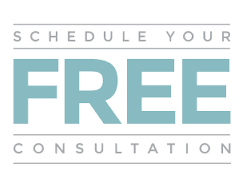After testing a plethora of WordPress caching plugins, LiteSpeed Cache is high up on the list, particularly if you are on a LiteSpeed web server.
But this is how you use this powerful plugin to the maximum! Picture-laden tutorials can walk you through each step of the way. In my opinion, the best thing about LiteSpeed Cache is that it is 100% free to use while other premium plugins are asking for it.
Why Consider LiteSpeed Cache
Another thing you should know immediately: If it works nicely on any server, the performance will be the best on a LiteSpeed web server.
Core Features You’ll Actually Use
Page Caching
LiteSpeed Cache’s basic caching is done on the server level. In contrast to other caching systems where a WordPress page is cached at the PHP level, LiteSpeed Cache directly integrates with your server when you use LiteSpeed.
That’s why you can produce dynamic web pages in real time with a MySQL back-end and PHP scripts instead of HTML forms and Out-in-the-Street.
- Faster cache creation
- Lower resource usage
- Better handling of concurrent visitors
- More efficient cache clearing
Image Optimisation
One feature that consistently impresses me is the image optimisation system:
- Automatic WebP conversion
- Lossless and lossy optimisation
- Lazy loading
- Placeholder generation
- Adaptive serving based on device type
CSS and JavaScript Optimisation
The plugin handles all crucial file optimisations:
- CSS minification and combination
- JavaScript minification and combination
- HTML minification
- Resource hints (preload, prefetch)
- Critical CSS generation
Object Cache
If you’re on a LiteSpeed server, you get access to object caching without needing Redis or Memcached. This significantly reduces database loads and speeds up dynamic content.
Setting Up LiteSpeed Cache
Let me walk you through my recommended setup process:
Initial Setup
- Install the plugin from WordPress repository
- Enable page caching
- Configure basic optimisation settings
- Test your site thoroughly
- Enable advanced features gradually
Recommended Settings
General Settings
- Enable cache
- Set purge rules for homepage and relevant pages
- Configure cache TTL (Time To Live)
- Enable public cache by default
Image Optimisation
- Enable WebP creation
- Set up lazy loading
- Configure placeholder images
- Choose optimisation level
Page Optimisation
- Enable CSS minification
- Enable JavaScript minification
- Enable HTML minification
- Configure load positions
Common Issues and Solutions
Cache Not Working
The most common issue I encounter is when caching doesn’t seem to work. Usually, this is because:
- The server isn’t running LiteSpeed
- A conflict with another caching plugin
- Incorrect permalink settings
- WordPress debug mode is enabled
Image Optimisation Problems
Sometimes the image optimisation service doesn’t work properly. Common fixes include:
- Verifying server communication
- Checking remaining credits
- Adjusting optimisation levels
- Manually regenerating problem images
JavaScript Conflicts
If you notice JavaScript issues after enabling optimisation:
- Exclude problematic scripts
- Adjust loading positions
- Test different combination settings
- Consider deferring non-critical scripts
Advanced Features Worth Exploring
ESI (Edge Side Includes)
ESI allows you to cache different parts of your page separately. This is particularly useful for:
- Dynamic content sections
- Personalised content
- Shopping carts
- User-specific information
Browser Cache
Configure browser caching to reduce server load:
- Set appropriate TTL values
- Configure cache control headers
- Enable gzip compression
- Optimise cookie handling
Database Optimisation
Regular database maintenance improves overall performance:
- Clean post revisions
- Remove spam comments
- Optimise tables
- Clear expired transients
Performance Optimisation Tips
Cache Preloading
To ensure optimal performance:
- Enable crawler for key pages
- Set reasonable crawl intervals
- Configure crawl priorities
- Monitor crawler activity
Mobile Optimisation
For better mobile performance:
- Enable mobile detection
- Configure separate cache for mobile
- Optimise mobile images
- Adjust mobile-specific settings
CDN Integration
LiteSpeed Cache works well with CDNs:
- Configure CDN settings
- Set up CDN exclusions
- Enable pull zones
- Optimise CDN usage
Comparing with Other Solutions
vs WP Rocket
- Free vs paid
- Similar feature sets
- Server-level advantages with LiteSpeed
- Different optimisation approaches
vs W3 Total Cache
- Easier setup process
- Better integration with LiteSpeed servers
- More modern optimisation features
- Less complex configuration
vs WP Super Cache
- More features
- Better performance on LiteSpeed
- More optimisation options
- Better development support
Real-World Usage Tips
Regular Maintenance
Keep your site running smoothly:
- Clear cache after updates
- Monitor optimisation stats
- Review excluded files
- Check performance metrics
Optimisation Strategy
For best results:
- Start with basic features
- Add optimisations gradually
- Test after each change
- Monitor site performance
Troubleshooting Process
When issues arise:
- Check server compatibility
- Review recent changes
- Test in isolation
- Monitor error logs
Best Practices
Cache Configuration
- Set appropriate cache durations
- Configure purge rules carefully
- Set up crawler effectively
- Monitor cache hit ratio
Resource Optimisation
- Optimise images before upload
- Configure lazy loading appropriately
- Balance minification settings
- Test across devices
Performance Monitoring
- Regular speed testing
- Monitor server resources
- Track cache effectiveness
- Review optimisation statistics
Looking Ahead
LiteSpeed Cache continues to evolve with:
- Improved Core Web Vitals optimisation
- Better image optimisation
- Enhanced security features
- Improved compatibility
When to Choose LiteSpeed Cache
LiteSpeed Cache is ideal when:
- You’re on a LiteSpeed server
- You want comprehensive features for free
- You need server-level caching
- You want simple setup with powerful features
Final Thoughts
LiteSpeed Cache is a stunning solution that delivers top-notch features in a completely free package. Any server will work with it, but the best performance comes from using the LiteSpeed web server. Easy to use, plenty of built-in features, and it costs nothing: as far as WordPress optimisation comes, there’s not much competition.
One thing to bear in mind is that site optimisation is a continuous task—keep checking how your sites are running, tune parameters to suit, and update this software. Don’t be afraid of playing around with different settings, but do test completely after each change.
I hope that this guide has helped you to understand LiteSpeed Cache better and optimise it for your purposes. Begin with the basics and gradually introduce more advanced features as you get used to this plugin’s performance.
Download plugin → LiteSpeed Cache | Read → LiteSpeed Cache Reviews